Function buttons
Function buttons appear on each page. Only the buttons that are applicable to the user's role appear. In addition, only the buttons that can be used on the selected page at the specific phase of the inspection can be selected (i.e. they are not grayed-out).
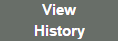 The "View History" button opens the following pop-up window and allows the
The "View History" button opens the following pop-up window and allows the
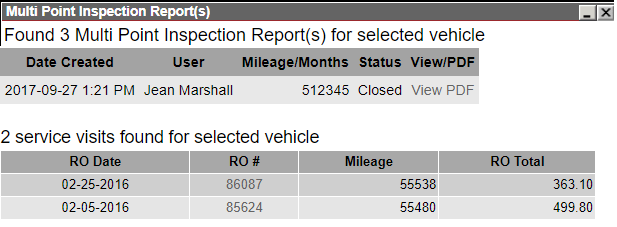
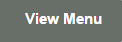 The "View Menu"
The "View Menu"
 If Tire Profiles or Hunter Engineering integration is enabled for your
If Tire Profiles or Hunter Engineering integration is enabled for your
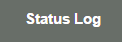 The "Status Log" button opens the following pop-up window indicating a date/time-stamped log of all actions taken since the inspection was created including revisions.
The "Status Log" button opens the following pop-up window indicating a date/time-stamped log of all actions taken since the inspection was created including revisions.

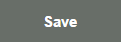 Click "Save" to preserve changes applied to the specific page. Also, an inspection is claimed by the currently logged in Technician when they click "Save".
Click "Save" to preserve changes applied to the specific page. Also, an inspection is claimed by the currently logged in Technician when they click "Save".
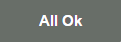 If enabled for your
If enabled for your
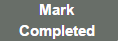 The "Mark Completed' button marks the inspection status as Completed and automatically sends a notification to the
The "Mark Completed' button marks the inspection status as Completed and automatically sends a notification to the
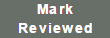 For
For
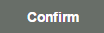 For
For
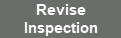 If enabled for your
If enabled for your